Do you want to be able to see how your site is performing in Google search?
Google Search Console allows you to see your site's presence in Google's search results. You can analyze your SEO rankings alongside other Analytics data by linking your Google Analytics account with Google Search Console.
Tip: Add a Plug-in for Search Console Data
Looking for an even easier way to view your Search Console data while working on your site? Add a plug-in like MonsterInsights. It offers Search Console integration right in its report panel if you opt for the Plus Tier.
Overview of Google Search Console
If the name "Google Webmaster Tools" rings a bell, then you might already know what Google Search Console is. Since Google Webmaster Tools (GWT) became a necessary tool for different types of people besides webmasters — marketing professionals, SEOs, app developers, business owners, and designers, to name some — Google changed the name of it to be more generalized to its diverse group of users.
If you haven't heard of GWT or Google Search Console, let's go back to the beginning.
Google Search Console is a "no-cost service" that lets you learn a great deal of information about your website and the audience who visit it. You can use it to discover how many people are visiting your site, how they are finding it, whether more people are visiting your site on a mobile device or desktop computer, and which pages on your site are the most visited. It can also assist you in finding and fixing website errors, submitting a sitemap, and creating and checking robots.txt file.
Overview of Google Analytics
Are you baffled — even intimidated — by Google Analytics?
The good news is that you are not alone. Google Analytics is hugely complicated.
Google Analytics provides you a very in-depth look at your website and/or app performance. It links with all of Google's marketing products (including Google Ads, Data Studio, and Search Console), making it a trendy choice for anyone using multiple Google tools.
If you want a lot of information — and have the time and skills to analyze and operate it — Google Analytics is a good fit. GA is undoubtedly a time commitment; you need to understand its functions, maintain campaigns, and to utilize its data takes time and experience.
How to Connect Google Search Console to Google Analytics
Google Analytics and Google Search Console can look like they provide the same information. However, there are some critical differences between these two Google services.
Google Analytics gives more information about who is visiting your site — how many guests you are getting, how they are landing on your website, how much time they are spending on your site, and from which area your visitors are coming from (geographically).
Google Search Console is all about providing more in-depth information — who is linking to your site, if there is malware or other errors on your website, and for which keywords your site is appearing for in search results.
Google Analytics and Search Console do not respond to information in the same ways. If you think you're looking at the same report, you might not be getting the same details in both places. To get the most out of the information given by Search Console and Google Analytics, you can link accounts for each one together.
Having these two tools linked will combine the data from both sources to provide you with additional reports that you will only be able to use once you've done that.
So, let's get started:
Step 1 - Submit Your Website to Google Search Console
If you already have an account, you can head to the next section: letting the Search Console Data Import in Google Analytics.
If you are creating a Search Console account, you need to go to Search Console and click on 'Add Property.' Then add your site's domain or its URL prefix.
Next, you'll have to prove that you own your site.
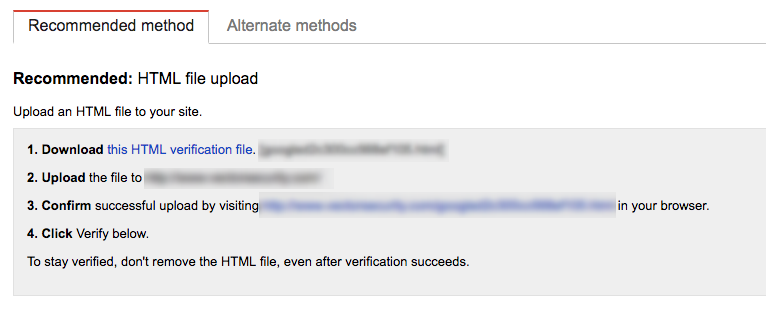
In Search Console, verifying that you own your website is essential. You can complete this in various ways:
· HTML file upload
· HTML tag
· Domain name provider
· Google Analytics
HTML file upload: This is Google's preferred technique. Google gives you a file that you need to upload to your site. You'll then verify the upload and confirm your ownership. The only issue with this technique is that the file can easily be removed by anyone who has access to your site. Your developers can also delete it accidentally.
HTML tag: Search Console provides you a tag to add to your website. Once in place, Google can confirm your ownership. However, just as with the HTML file upload, someone can delete your HTML tag unintentionally while making changes in the site, and you'll lose the connection.
Domain name provider: You'll select a provider from an extensive dropdown menu. If you are uncertain how to find your domain host, Google has records to walk you through it.
Google Analytics: Your Google Analytics tracking code has to be in the correct location, and you need "Edit" permissions for this to work. If that's all in place, you can just click verify, and your Google Analytics and Search Console accounts will be integrated.
Google Tag Manager: You have to be using the container snippet and have "Manage" permissions in Google Tag Manager for this to work. If so, you can click on verify, and you'll be ready to move forward.
Step 2 - Add Google Analytics Code to Your Website
Log into your account of Google Analytics and click 'Admin' in the bottom left-hand side of the column.
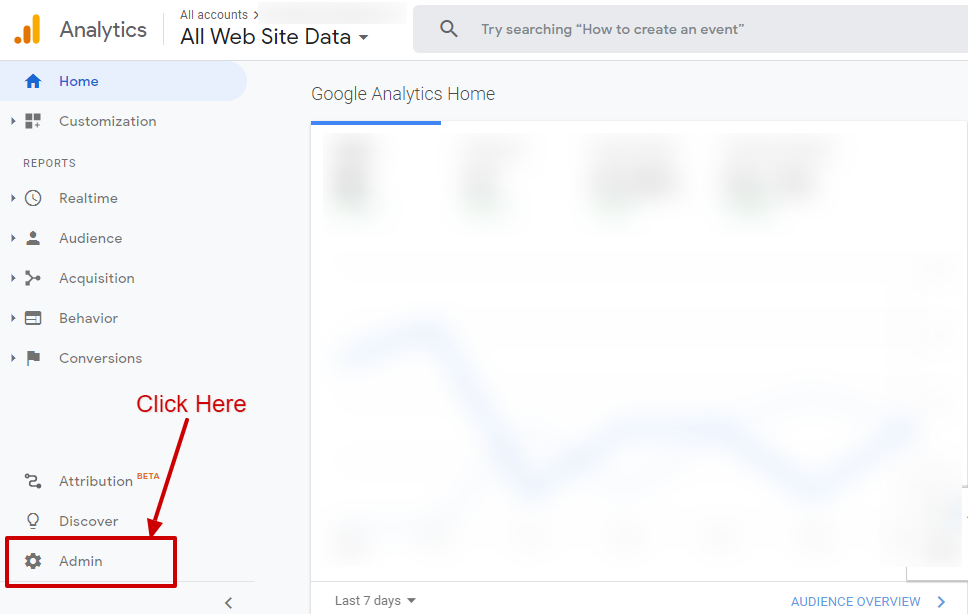
Select the correct Account and Property, then click 'Tracking Info' in the middle column written as 'Property.'
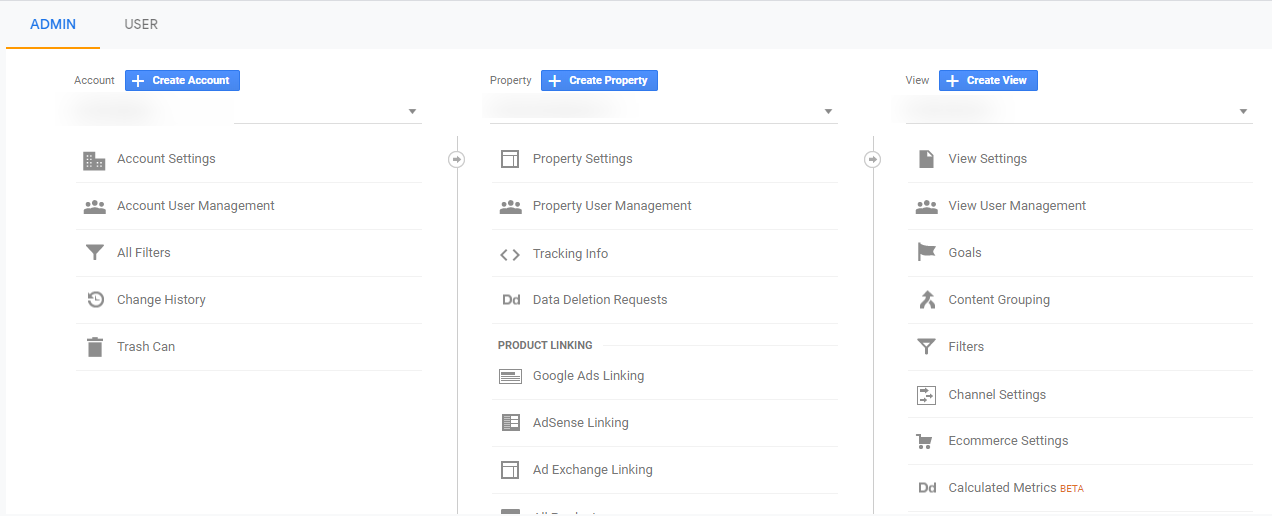
Click 'Tracking Code' under 'Tracking Info' to get the website tracking code. Then you will need to add it to your website.
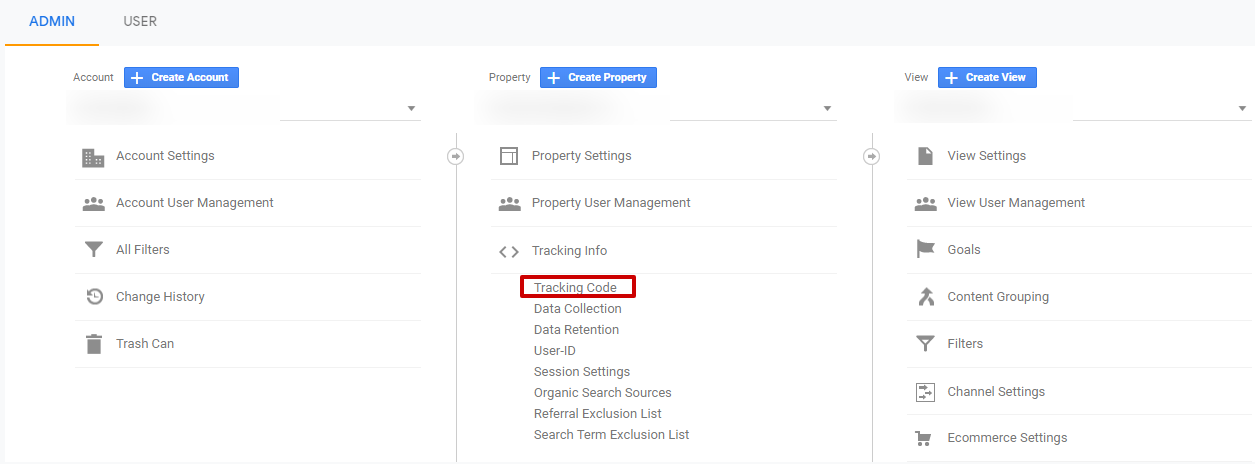
On this page, you will see a box with multiple lines of code. Make sure to copy the whole tracking code, starting with <script> all the way through to </script>.
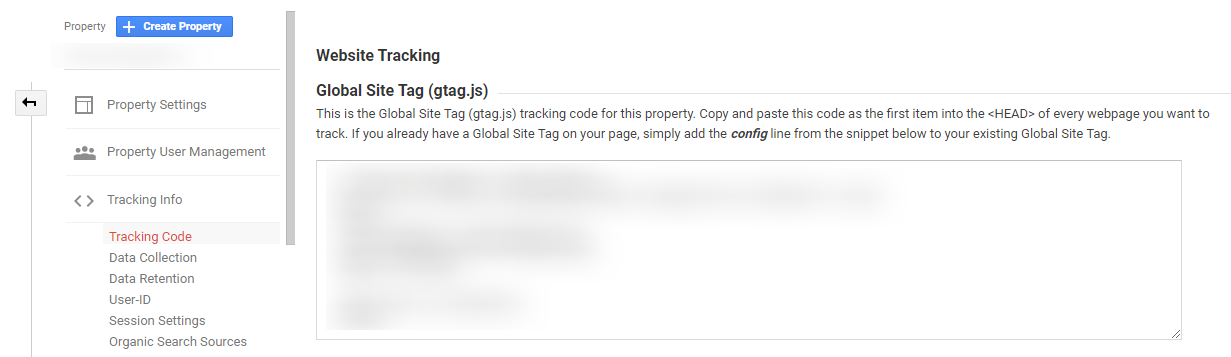
NOTE: Some CMSes have fixed themes that include a built-in Google Analytics plugin. You only need these plugins to go into your Google Analytics Tracking ID to complete the Analytics setup. If this is the situation, you only need to copy the Tracking ID starting with 'UA-' code located at the top of the page. Each Google Analytics property created in your account will be allotted a unique Tracking ID. Make sure to use the correct Tracking ID or code for each domain.
With the correct tracking code, you're ready to install!
Log in to your CMS and get the HTML code for your site. The script is usually located at the top of your website page right before the </head> tag that appears on each page that you want to track. Make sure you look into your CMS's set up to certify the proper installation.
Step 3 - Link Google Search Console to Your Google Analytics
Linking Search Console with Google Analytics makes it simpler to understand how rankings and specific keywords impact organic performance and user behavior on your site. Here is how you can link Google Search Console with Google Analytics.
1. Log in to your Google Analytics account, and on the bottom left corner, click on the Admin.
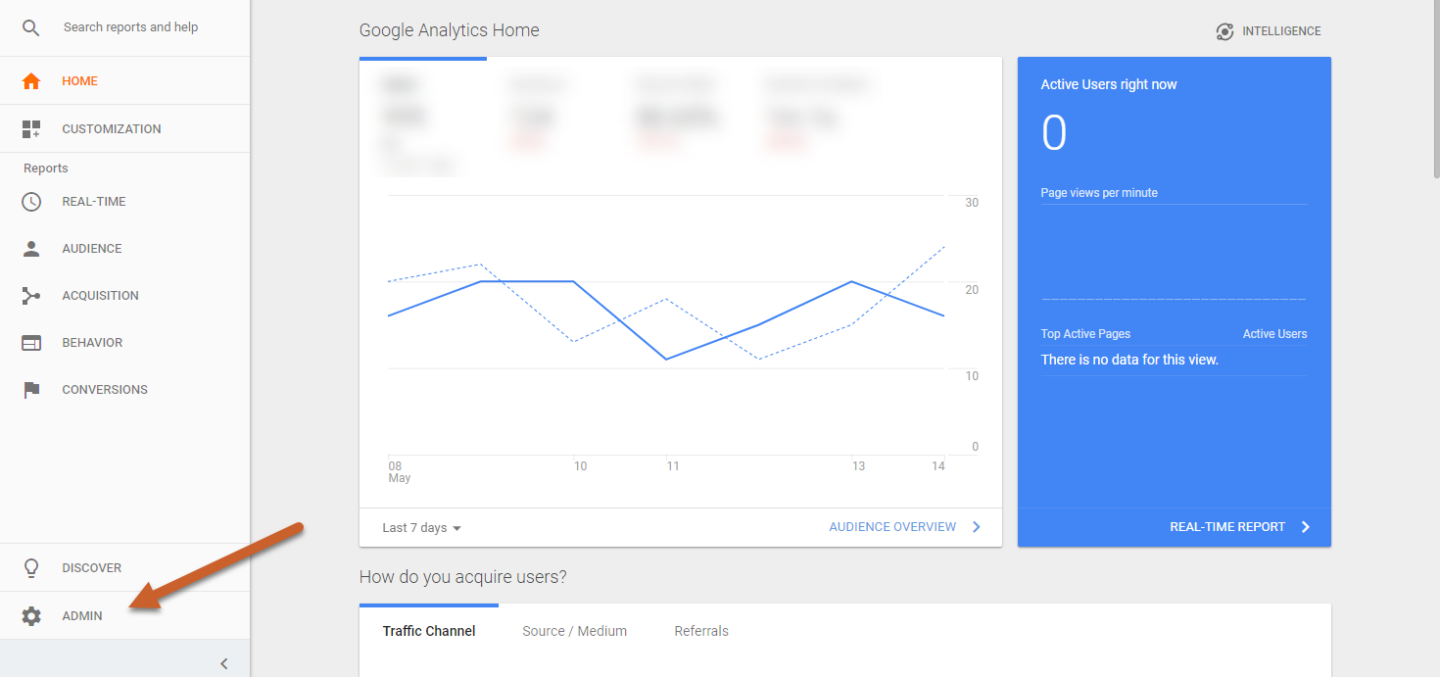
2. Direct it to the property where you want to facilitate Search Console data and click on Property Settings under the Property column.
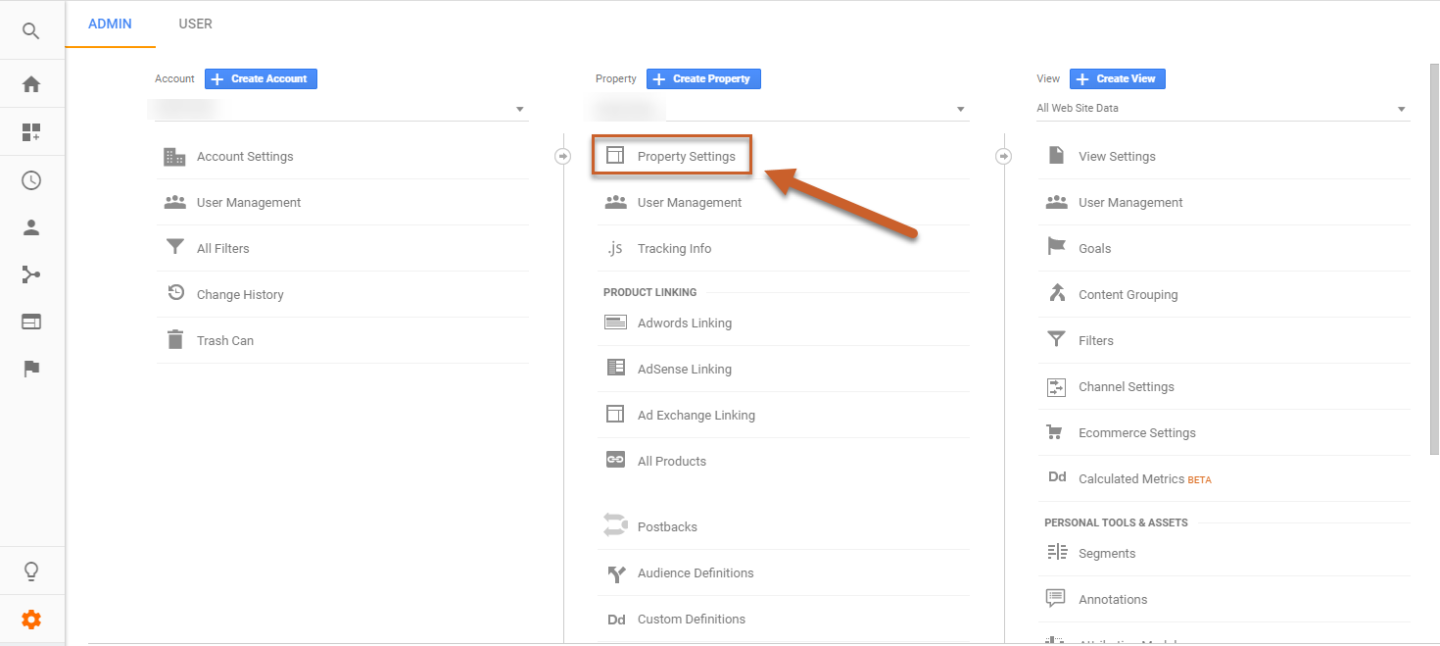
3. Scroll down to Search Console Settings and simply click on Adjust Search Console. If you have already verified your site in Search Console using the same email address, it should automatically appear.
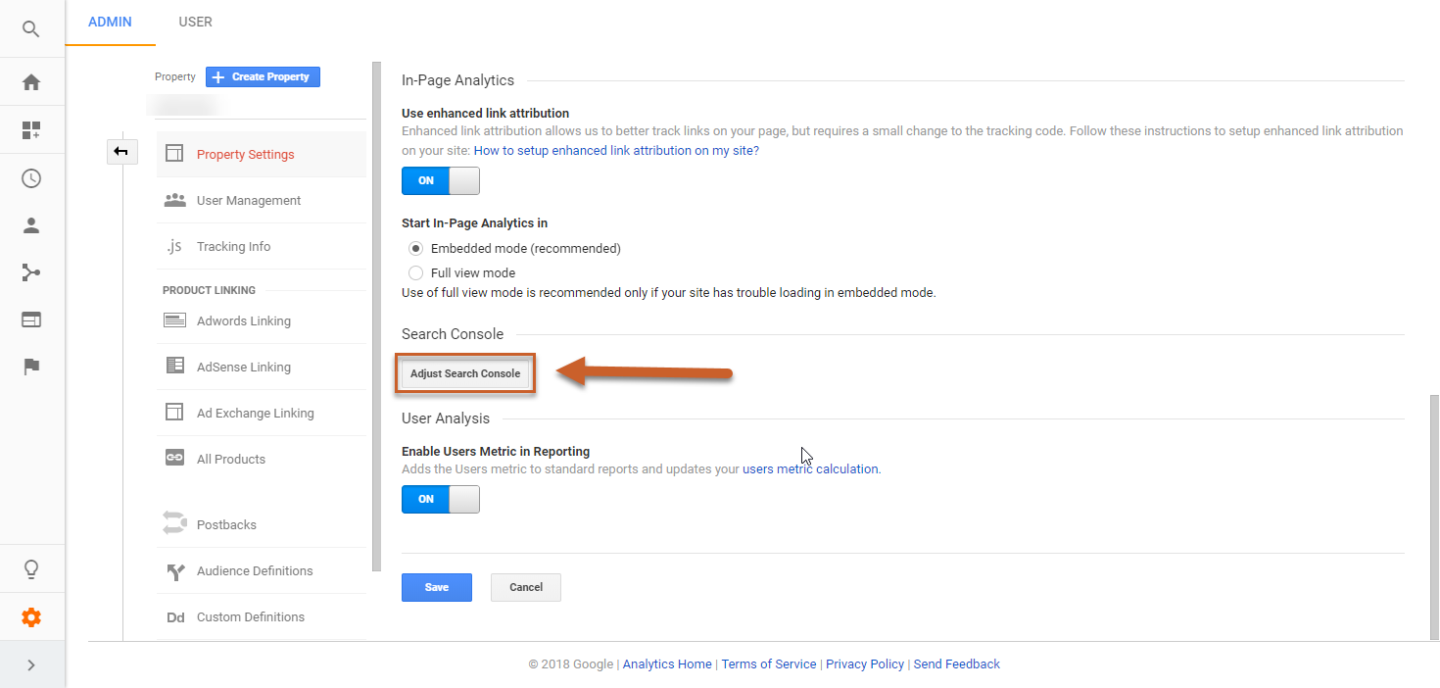
4. Choose the reporting view where you want to see Search Console data and click on Save.
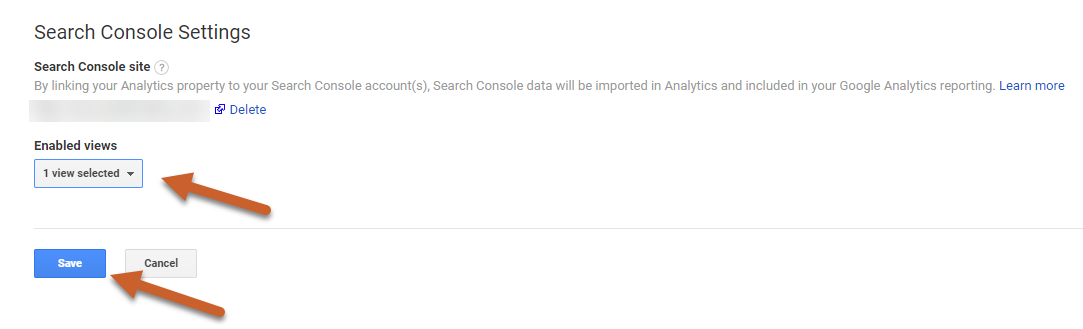
Bonus - How to Find Google Search Console Data in Google Analytics
Once you have finished the process above, you will have access to various Search Console reports right in the Google Analytics Acquisition Report.
Click on Acquisition > Search Console in the left-hand dash of GA to find these reports.
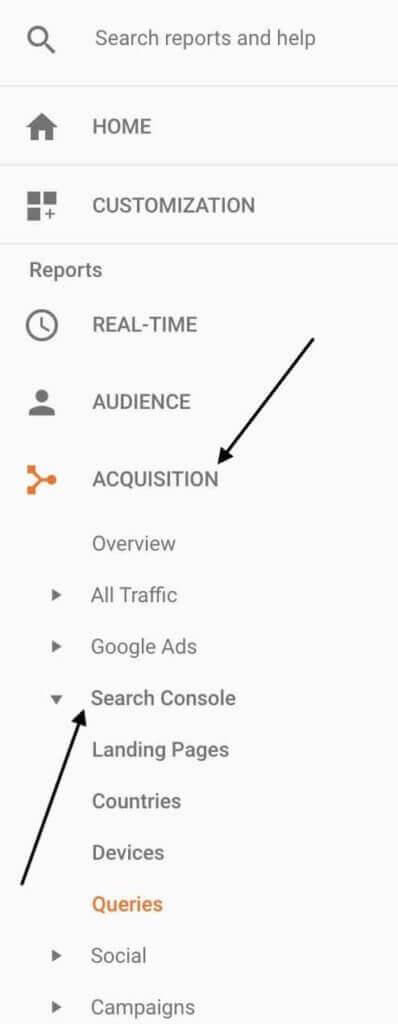
You will now be able to notice the following reports:
Landing Pages
This tells you what pages people are looking at when they come to your site through Google searches. You have to click on a particular page URL, and you will be able to see what search queries lead those people to that page.
Countries
This report shows the location of the traffic your site is receiving. Click on a country, and you will be able to see what landing pages those persons are arriving at. Click on a resulting landing page, and you will once again be ready to jump into search queries.
Devices
The 'Devices' report will show you how people are looking for your business on their tablets, desktop computers, and mobile phones.
Queries
The 'Queries' report tells you about the different types of keywords Google is showing your website for in search results. Also, you can see the 'Average Position' details, which tell what our average ranking is in the search results for a particular term.
Final Thoughts
Now that everything is set up and verified, you can start consuming all the data that Google Search Console has for you through Google Analytics. But keep these points from Google in mind:

Happy data mining!
Innovative SEO services
SEO is a patience game; no secret there. We`ll work with you to develop a Search strategy focused on producing increased traffic rankings in as early as 3-months.
A proven Allinclusive. SEO services for measuring, executing, and optimizing for Search Engine success. We say what we do and do what we say.
Our company as Semrush Agency Partner has designed a search engine optimization service that is both ethical and result-driven. We use the latest tools, strategies, and trends to help you move up in the search engines for the right keywords to get noticed by the right audience.
Today, you can schedule a Discovery call with us about your company needs.
Source:




