If you’re an online seller or work with an online retail business, it’s very likely that you use Shopify. Shopify is a handy platform that makes running your ecommerce business online easy.
However, as we explored in our 12 important SEO tips for Shopify guide, you’re responsible for staying on top of the search visibility of your online store.
In this guide, we’ll take a look at an important element of your Shopify site’s SEO: Shopify sitemaps.
We’ll explain the differences between HTML and XML Shopify sitemaps, how to create or find your Shopify sitemap, and how to submit your sitemap to Google.
We’ll also explore how the Site Audit tool can help you maintain your sitemaps and spot any errors.
What Are Shopify XML and HTML Sitemaps?
A Shopify sitemap is a guide to your Shopify website. Without a sitemap, Google is about as good at finding its way around your site as we are at getting around a department store without a store directory.
There are two types of sitemaps:
XML sitemaps: Search engines use these to navigate your site. HTML sitemaps: You’d upload these for users, but Google likes to see them too.Let’s explore each type further.
What is a Shopify XML sitemap?
Your XML sitemap is most important for your SEO. It stores a list of all your important pages so Google to find and crawl them. Google also uses the XML sitemap to understand your site structure.
An XML sitemap is written in eXtensible Markup Language and consists of a text file that holds all your URLs. It may also include extra information (known as metadata) about specific pages, like when they were last updated, their level of importance, and whether they exist in other languages.
This bonus information is particularly useful for search engines because it lets them know about any changes immediately.
Let’s take a look at this example provided by Sitemaps.org:
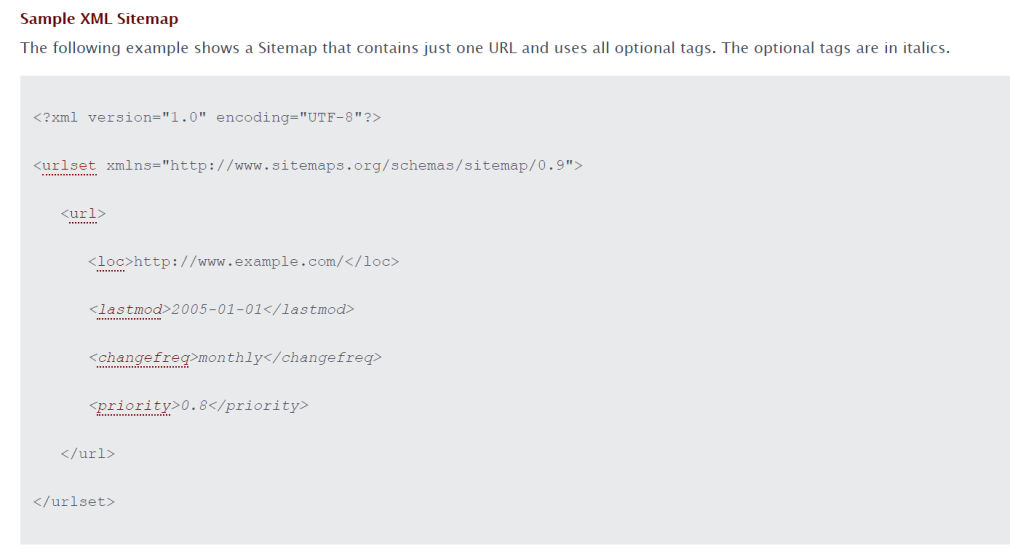
As you can see, this sitemap includes:
The main URL (<loc>) Information about when the file was last modified (<lastmod>) Information about how often the page is updated (<changefreq>) Information about how important this page is within the site (<priority>) Details of other languages (<html:link>)It’s important to note that while having a strong sitemap doesn’t guarantee Google’s attention. Still, including one can increase the likelihood that search engines will crawl index your webpages and a higher chance that they’ll appear in the SERPS as a result.
What about HTML sitemaps?
An HTML sitemap is more for the benefit of site users than search engines. HTML sitemaps help users find what they want in your store quickly, which can lead to more and faster sales.
That doesn’t mean they’re not important for SEO. Google tells us to “provide a sitemap file with links that point to the important pages on your site” and to “provide a page with a human-readable list of links to these pages (sometimes called a site index or site map page).”
Google wants site owners to use both.
An HTML sitemap might look a little something like this:
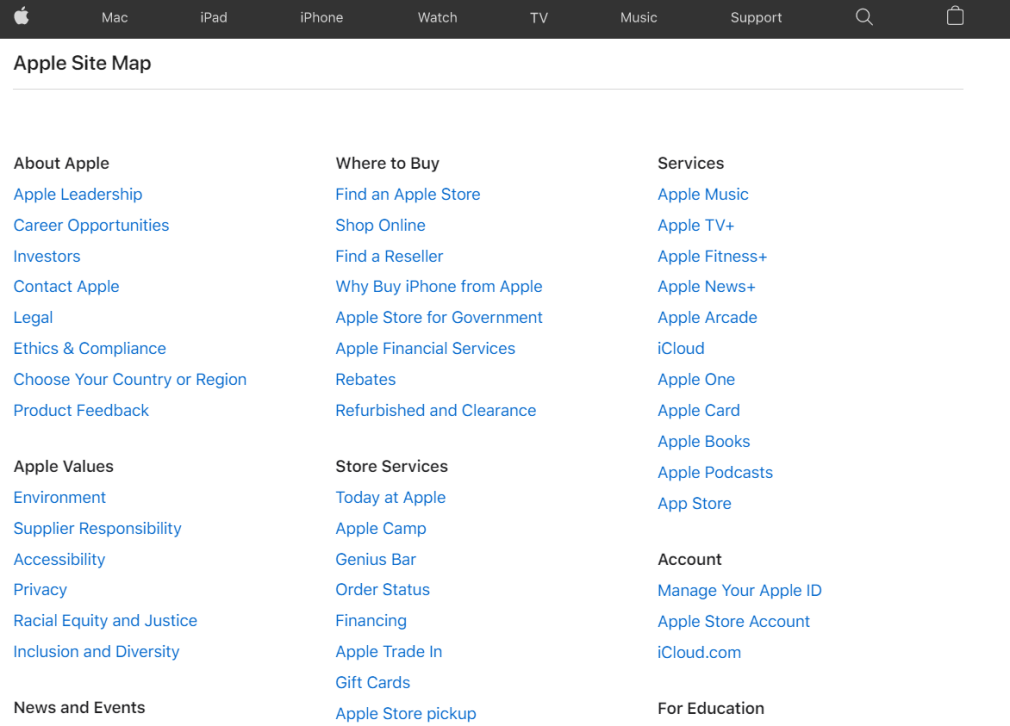
Usually, the link to an HTML sitemap can be found in the header or footer of a web store, making it easily accessible for users:

Why Are Shopify Sitemaps Important?
Sitemaps are important for site navigation and SEO.
Without an HTML sitemap, your customers are virtually lost in your online store, less likely to find the products they want. Without an XML sitemap, Google will have difficulty crawling the URLs on your site, unable to find the information it needs to rank you in the SERPS.
XML sitemaps are particularly important for large sites. It can take a long time for Google to crawl a big site, and a sitemap will speed the process up. New sites, sites with orphaned pages, and sites that have lots of images or videos can also benefit from an XML sitemap.
If your internal linking isn’t great, Google can use a sitemap as a guide to crawl your site, instead of relying on your links.
Because XML sitemaps are more important for SEO, we’ll shift our focus to them here. Check out our guide to the benefits of HTML sitemaps to learn more about how HTML sitemaps benefit your SEO and users.
How to Create Your Shopify Sitemap
We’ve established what a sitemap is and why it’s important for your site. Let’s take a look at how to create an XML sitemap for your Shopify store.
The great thing about creating a Shopify XML sitemap is that you don’t have to do any of the heavy lifting. If you have a Shopify site, Shopify will automatically generate your sitemap for you. Your file will contain links to the following:
Products Product images Pages Collections Blog postsThe files are also automatically updated when you add new content, like updates to a webpage, new products, collections, images, or blog posts.
However, your sitemap will be different based on your Shopify account type:
On a Basic account, your store’s primary domain is provided with a sitemap file, which can be discovered by search engines. On any other account, Shopify offers an extra international domains feature that lets you create regional and country-specific domains. If you use this feature, all your domains are provided with sitemaps and are discoverable for search engines.If you have a Shopify site, congratulations — you also already have a sitemap!
How to Find Your Shopify Sitemap
Finding your Shopify sitemap is easy. All you have to do is type your URL into your browser search bar and add /sitemap.xml at the end. Your sitemap will open right up. Here’s one of ours:
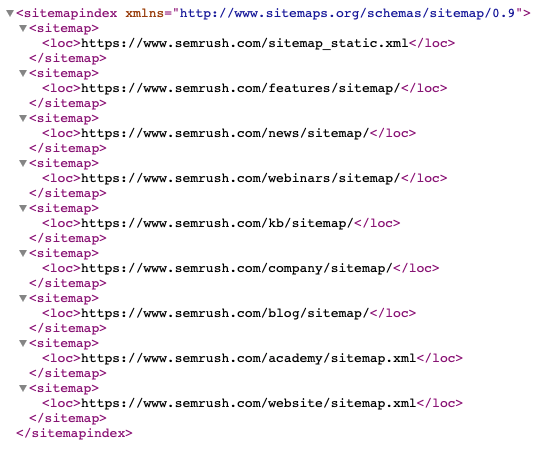
You’ll see your sitemap index file first.
This is your main (or parent) sitemap. If you have a big site with a lot of URLs, you might also have links to individual sitemaps, called “child” sitemaps.
Generally speaking, your Shopify child sitemaps will contain:
Product pages: there’s a sitemap for each product you sell Collection pages: your product collection pages have sitemaps Blog posts: each blog post you have is collected in a sitemapHow to Customize Your Shopify Sitemap
You might be wondering if you can change and customize your Shopify XML sitemap. The short answer is no: you can’t directly edit your sitemap or upload your own sitemap through the platform.
There is a workaround, though. Shopify allows you to block certain pages from being crawled if you don’t want Google to see them. You just need to make some changes in Shopify to your robots.txt file. Let us break it down for you:
Open your Shopify admin. Go to Online Store and then select Themes. Select the theme you want to edit. Go to Actions, then Edit code. Click the theme.liquid layout file and make your changes below <head>. The changes you’ll want to make will depend on what you wish to exclude. To exclude the search template, employ this code: {% if template contains ‘search’ %}<meta name="robots" content="noindex">{% endif %} b. To exclude a specific page, use this code (just make sure you replace ‘page-handle-you want-to-exclude’ with your actual page handle!): {% if handle contains ‘page-handle-you-want-to-exclude’ %} <meta name="robots" content="noindex"> {% endif %} Click Save.That’s all there is to it! You’ve customized your Shopify XML sitemap to stop Google from crawling every single one of your pages.
How to Submit Your Sitemap to Google Search Console
In order for Google to find, crawl, and index your site with your sitemap, you first have to submit it.
Submitting your sitemap requires two main steps: verifying your site, then submitting your sitemap to Google Search Console.
How to verify your site with Google Search Console
To submit your Shopify sitemap to Google, you’ll first have to verify that you’re the owner of your Shopify site:
Navigate to Google Search Console. Go to the left sidebar and click Add property. When the Select property type dialogue box appears, enter your domain into the URL prefix. Click Continue. Select HTML tag in the Verify ownership section and copy it to your clipboard: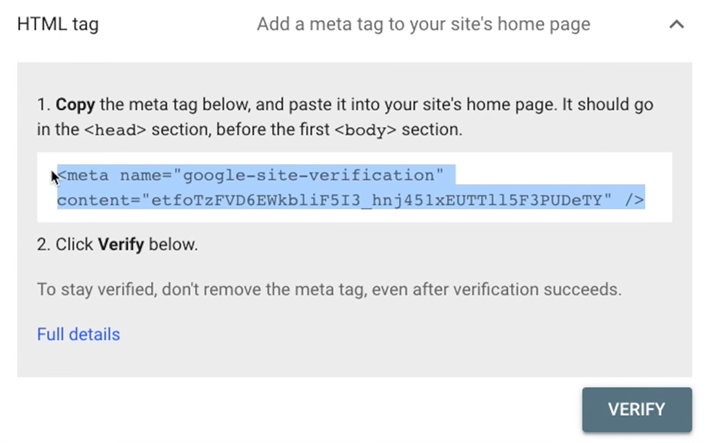 Then go to your Shopify admin, click Online store, and then Themes:
Then go to your Shopify admin, click Online store, and then Themes: 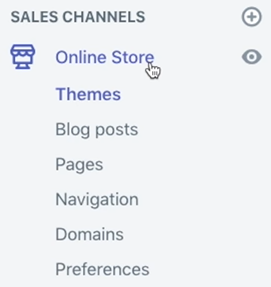 Choose the theme you want to edit, then click Actions and Edit code:
Choose the theme you want to edit, then click Actions and Edit code: 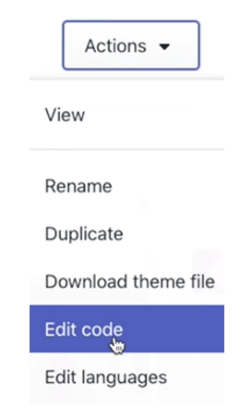 Now you need to paste your meta tag into the theme you plan on publishing in the near future or your current theme. Go to Layout and select {/} theme.liquid:
Now you need to paste your meta tag into the theme you plan on publishing in the near future or your current theme. Go to Layout and select {/} theme.liquid: 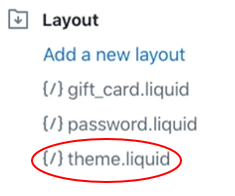
Once there, you will see your XML data:
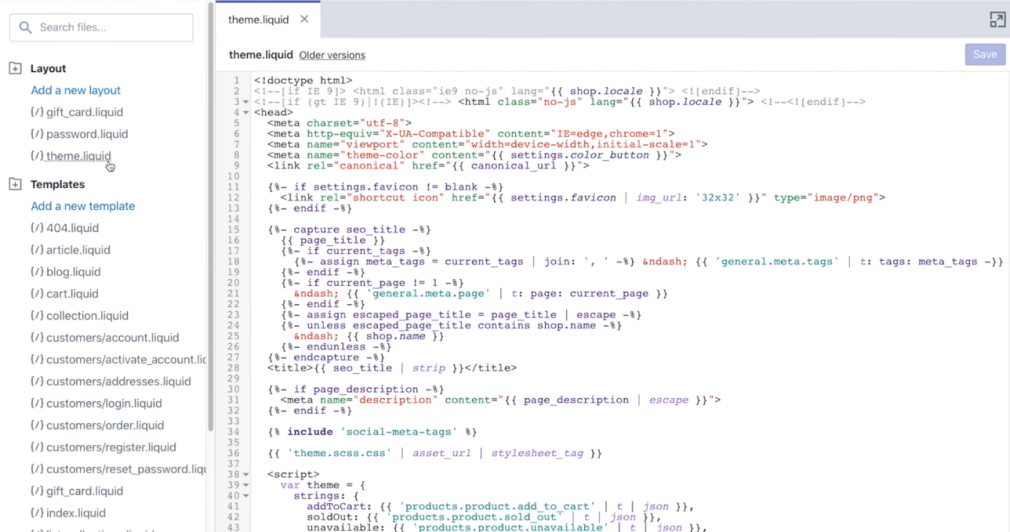 Find the <head> tag and insert a new line directly beneath it. Paste your meta tag (which you copied in step 5) into this new line:
Find the <head> tag and insert a new line directly beneath it. Paste your meta tag (which you copied in step 5) into this new line:  Click Save. Return to Google Search Console and click Verify.
Click Save. Return to Google Search Console and click Verify. And you’re done! You should get confirmation of this verification, and you can then get started with our next step: submitting your Shopify sitemap to Google Search Console.
H3: How to submit your Shopify sitemap to Google Search Console
You’ll be glad to know that this step involves fewer sub-steps than verifying your site. There are just four things you have to do to submit your Shopify sitemap and get on Google Search Console’s radar:
Go to Google Search Console Go to the left sidebar and navigate to Sitemaps: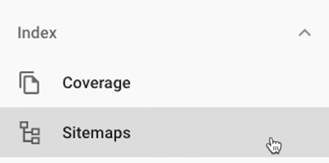 Find Add a new sitemap and enter sitemap.xml into the text field:
Find Add a new sitemap and enter sitemap.xml into the text field:  Click SUBMIT.
Click SUBMIT. And that’s it! Google now has direct access to your Spotify sitemap.xml file. Remember that if you’re using international domains then you’ll have to do this a few times for each domain.
Important: A sitemap reader like Google can’t access this if your site is still password protected (i.e., you haven’t yet made it accessible to the public). Shopify has covered this problem.
Basically, if you’re not ready to go public with your site, you can always disable your password to give Google access, then re-enable it later on while you work on your site.
How Can the Semrush Site Audit Tool Help?
Once your sitemaps are all set up, how do you manage to stay on top of them? Ensuring that your key pages are organized is essential for good ecommerce SEO — and it can be stressful to keep on top of this sometimes, particularly when you run a site with so many product pages.
Luckily, Semrush is here to help. You can use our Site Audit Tool to make six specific XML sitemap issues and clean up your site while you’re at it. Check if your sitemap.xml is present, look for formatting errors, find any incorrect pages, and get an overview of your sitemap’s readability.
Once your project is set up, navigate your Project Dashboard and click on the Site Audit option.

Take a look at your Thematic Reports. This is the main place to check for any specific sitemap issues:
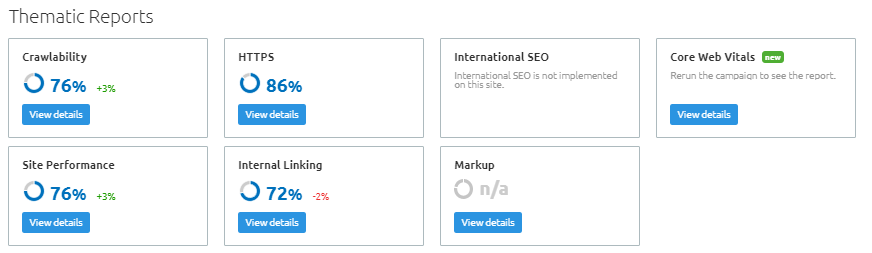
Three thematic reports to focus on are:
Crawlability HTTPS Internal Linking1. Crawlability
In Crawlability, you can see info about your Sitemap vs. Crawled Pages:
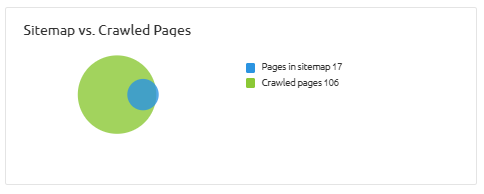
This section helps you make sure that every page of your website is accessible to Google’s search engine bots. It’s really important to make sure that there are no errors here, and so easy to find out. Just click on the blue section Pages in sitemap to view the relevant URLs:
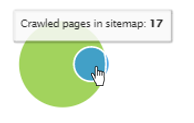
You’ll see data on your unique pageviews, crawl depth, and the number of issues with specific URLs to see where you can tighten up your sitemap:

Once you’ve located these issues, you can start to fix them.
2. HTTPS Implementation
In the HTTPS Implementation section, you’ll find more information about your sitemaps. Just look under Website Architecture:
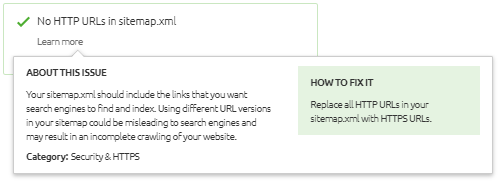
If you’ve recently made the change from HTTP to HTTPS on your site, this is where you can check that all the links in your sitemap have been changed too.
In this example, you can see that all the links in our sitemap are the correct ones (HTTPS) — but if they weren’t, you’d have a problem. If HTTP is used where HTTPS should be in place, this could lead to an incomplete crawl of your site.
After all, the sitemap does a great job of helping a bot find your pages, but the bot won’t do any crawling if you’ve given it unclear instructions. Luckily, you’ve got the Site Audit tool to help you spot all these problems.
3. Internal Linking
In Internal Linking, you’ll find even more information about your internal linking. If there are any errors, we can point you to where the error occurs in your sitemaps so you can fix it:
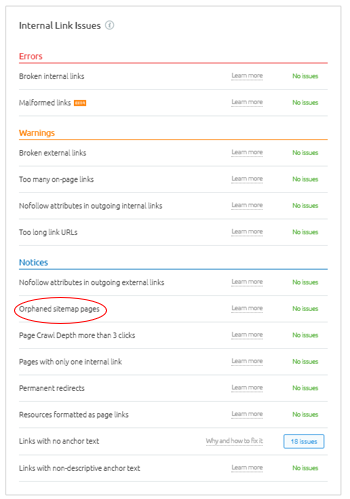
The tool will also tell you about the sitemap issue in more detail:
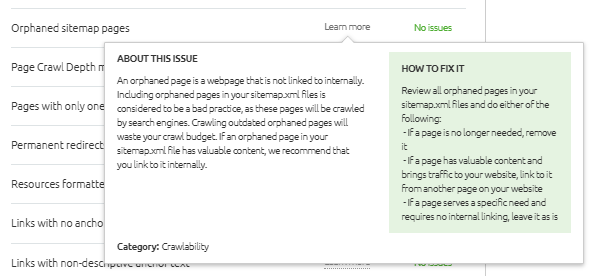
Orphaned pages specifically are a problem because they’re unlinked, meaning that you can’t get to them through any other page on your site. Even if they are listed in your sitemap, search engines may not index them.
If the tool tells you that this is something to check out, it’s definitely a good idea to add a few more internal links.
Time to Benefit from Your Shopify Sitemap
As we’ve discussed, keeping on top of your Shopify sitemap is great for your SEO — and with the Site Audit Tool, it’s super easy too. Go and give it a go — you’ll be outperforming yourself in no time!
Innovative SEO services
SEO is a patience game; no secret there. We`ll work with you to develop a Search strategy focused on producing increased traffic rankings in as early as 3-months.
A proven Allinclusive. SEO services for measuring, executing, and optimizing for Search Engine success. We say what we do and do what we say.
Our company as Semrush Agency Partner has designed a search engine optimization service that is both ethical and result-driven. We use the latest tools, strategies, and trends to help you move up in the search engines for the right keywords to get noticed by the right audience.
Today, you can schedule a Discovery call with us about your company needs.
Source:





