The Google AdWords iOS app was officially introduced to global audiences on January 28. The app is ideal for PPC managers that need to manage AdWords campaigns on the move. This is a guide on how to use the Google AdWords iOS app.
You will need to download the app from the App store and then sign in using the AdWords account login details.
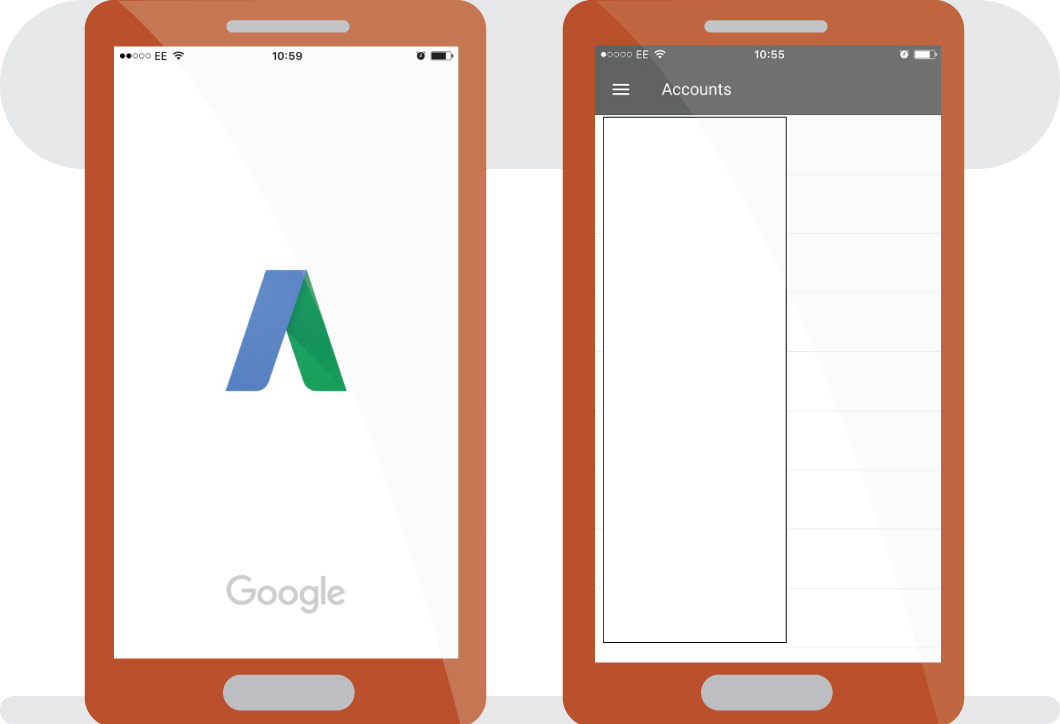
After signing in, you will be taken to the My Client Center or account page. You should click on a specific Google AdWords account to get more in-depth in to the account, if you have a MCC account.
The account page will display the account metrics on a side-way scroller similar to Bing Ads. The metrics include impressions, clicks, CTR, average CPC, cost, average position, conversions, cost per conversion and total conversion value. There is also a total bar at the bottom of the page. You can choose a data range using the pencil button at the top of the page. The account page also has an alert bell that is used on the Google AdWords platform to warn you of any issues.
Below the performance metrics are scrollable line, bar and pie charts for impressions, device, network, click type and day of the week. An opportunities box is underneath the charts. Links to the campaigns, ad groups, keywords and ads are finally below the opportunities box.
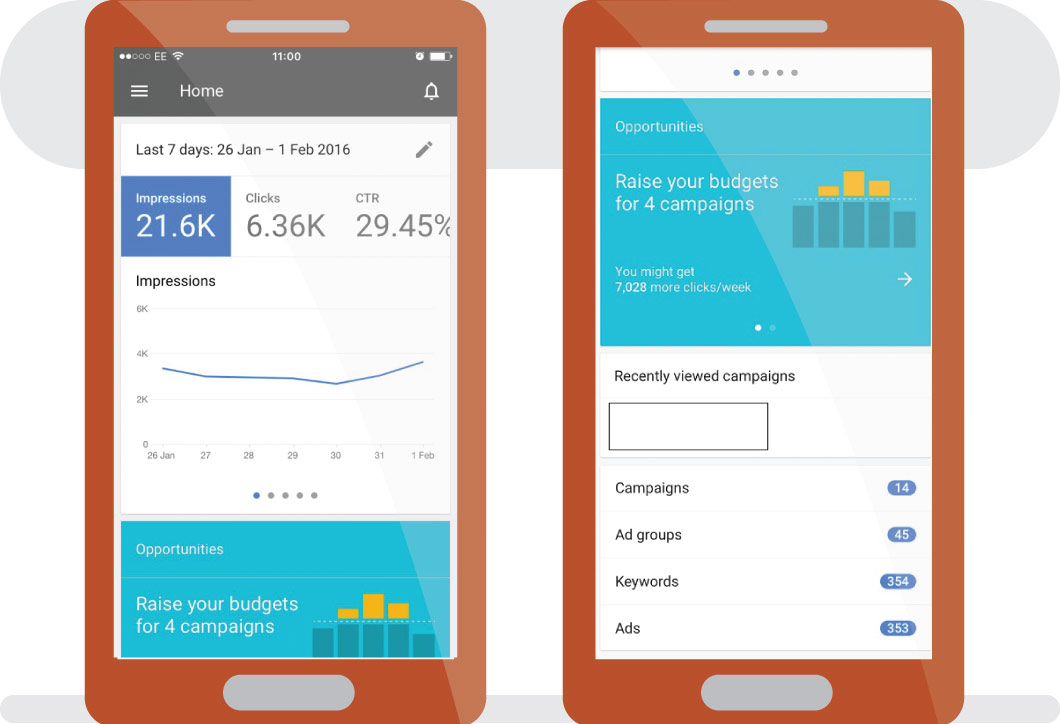
On the hamburger menu, you can find the home, campaigns, opportunities, help, feedback and about buttons. You can also sign out of your AdWords accounts using the hamburger menu.
If you click on the campaigns tab either under the hamburger menu or at the bottom of the account page, you will be taken to a list of your enabled and paused campaigns in a table. The data in this table includes the budget, clicks, impressions, average CPC, cost, CTR, average position, conversion and cost per conversion. This data can be changed according to the date range selected.
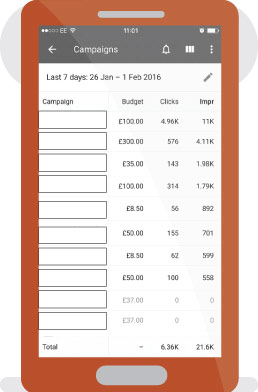
This page also displays a column-like button on the right hand-side with which you manipulate the columns you wish to display in the table. You can also add average cost per view, click conversion rate, conversion rate, conversion value per cost, converted clicks, cost per converted click, display network impression share, invalid clicks, search network impression share, status, total conversion value, video view rate, video views and view-through conversions. There is also a vertical dotted line button that allows you to hide the paused campaigns.
Once you click to view an individual campaign, you will see the campaign name at the top, with the budget and status below it. An edit button is also available on the top button to enable you to make changes to your settings including the campaign name, status, budget, campaign type, locations and languages.
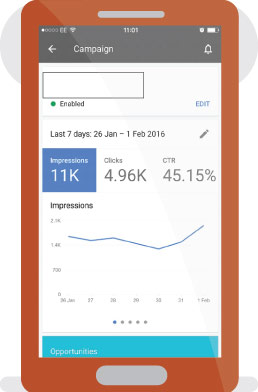
The rest of the individual campaign page displays the same item as the main account page. The scrollable metrics, chart box and opportunities are in the same places. The page ends with links to the ad groups, keywords and ads.
By clicking on ad groups, you are taken to a table of the ad groups available for that specific campaign. The metrics included on the table, the vertical dotted line button and column-like button are the same as on the campaigns list page.
Click on an ad group and you will be taken to an individual ad group page. This page displays the same as the individual campaign page, with links to the keywords and ads at the end of the page. The top of the page shows the ad group name, status and -instead of the budget like on the campaign page- it shows the ad group maximum CPC.
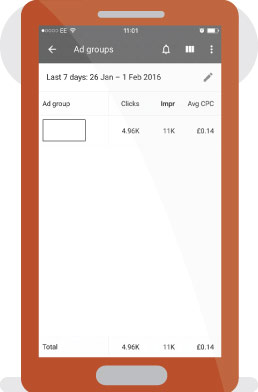
The keywords page displays the keywords in a table similar to the campaigns list page. Under each keywords, it states the campaign and ad group name. The metrics are the same as the campaign list table, with the addition of a column stating the status of the keyword. The bottom of the page has a total bar for the search network and display network.
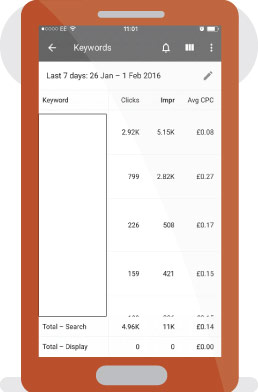
By clicking on a keyword in the list, you are taken to a more in-depth keyword page showing the keyword, status, maximum CPC as well as the campaign and ad group names. This keyword page makes it easy to pause a keyword using the toggle.
On the ads list page, the ads are displayed once more on a table. The ads are displayed with the headline first, followed by the description, campaign name and ad group name. The ads can be easily paused using the toggle on the in-depth ad page, which also shows the ad type, campaign and ad group.
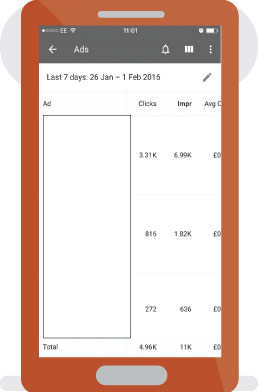
The opportunities tab provides the opportunities that AdWords believes will improve the campaigns. You can view the opportunities per campaign by clicking on the opportunity. Unfortunately it looks like there can only be two opportunities on the app, as it asks you to visit the desktop AdWords for the others.
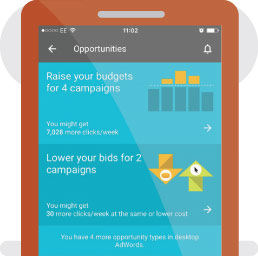
The help tab is essentially the help page of the desktop Google AdWords. It includes a link to email the AdWords team and popular AdWords help pages such as new AdWords features.
Pros of the Google AdWords iOS App
The Google AdWords blog states that the iOS app will help you manage the campaign activities on the go.It will be useful for PPC managers at conferences, consultants that need to travel for the job and PPC specialists that just prefer to keep an eye on their campaigns. As the AdWords blog stated, you can monitor performance, update bid and budgets, act on AdWords opportunities and contact a Google AdWords expert on the go.
Cons of the Google AdWords iOS App
Unfortunately the Google AdWords app doesn't currently offer the ability to create new campaigns or ad groups, but simply offers the ability to manage the already created campaigns on the go.
I noticed that the app doesn't seem to be able to send you notifications via the iPhone notifications as it doesn't appear under the notifications in settings, which is disappointing as the blog states that you can receive "real-time alerts and notifications."
In addition, after using the app for a while, I've found that sometimes the hamburger menu can become unresponsive, which makes it impossible to use the app if you are a PPC manager at an agency as you will need to change between each client's account featured only under this menu. I have had to delete the app a few times due to this problem as the sign out is also within this menu.
What is your opinion on the iOS app? Let us know in the comments!
Emma McHale is an in-house Online Marketing Executive specializing in SEO and PPC. Connect with Emma McHale on LinkedIn and Twitter. You can also visit her digital marketing portfolio.
Innovative SEO services
SEO is a patience game; no secret there. We`ll work with you to develop a Search strategy focused on producing increased traffic rankings in as early as 3-months.
A proven Allinclusive. SEO services for measuring, executing, and optimizing for Search Engine success. We say what we do and do what we say.
Our company as Semrush Agency Partner has designed a search engine optimization service that is both ethical and result-driven. We use the latest tools, strategies, and trends to help you move up in the search engines for the right keywords to get noticed by the right audience.
Today, you can schedule a Discovery call with us about your company needs.
Source:




![How To Create a Strategic Dashboard in Excel Using Semrush Data [Excel Template Included]](https://allinclusive.agency/uploads/images/how-to-create-a-strategic-dashboard-in-excel-using-semrush-data-excel-template-included.svg)
