Every website wants to drive traffic. One way to do so is through search engines like Google. To drive traffic through Google, you need to rank well (as in, you need to appear as high up on the search engine results page as possible.)
But how do you know where you rank in the first place, and how can you keep tracking your search engine rankings? We’ll help you understand where you rank for search terms, how to track your rankings, and how to improve them with our toolkits.
What Are Search Engine Rankings?
Search engine rankings are numbers that indicate the position your website holds on a search results page ( SERP). So, if you rank at #1, you are the first organic result that a user will see when they Google a query.
The most sought-after positions are #1 to #10, focusing on positions #1 to #3. Over 25.8% of Google users will click on the first organic result; even less will venture onto pages 2, 3, and so on.
The lower your search engine rank number, the fewer clicks you’ll receive and the less traffic your website will have.
Why Do You Need To Track Your Rankings?
Tracking your SERP rankings can help you identify where you are doing well and focus your SEO efforts. It will also help you monitor the impact of your strategy, both positive and negative, and campaigns that you make.
How to Track Search Engine Ranking
In order to improve our ranking and thus our traffic levels, we need to keep an eye on where we rank and what search keywords we rank for.
However, search engine results vary from search to search. If you have ever searched the same thing twice and seen different results, you will know how volatile search engine rankings can be. So, it is essential to work with the right tools.
These rank monitoring tools will keep you on top of the ever-changing SERPs for you and give you actionable data at the click of a button.
Semrush Rank Monitoring Tools
Our Keyword Research toolkit comes equipped with rank monitoring tools that can track your rankings on different search engines.
Start with the Keyword Magic Tool to identify your target keywords. Add them directly into Keyword Manager to categorize or sort your keywords into lists.
From here, you can add your targeted keywords into the Position Tracking tool, so you can see how you rank or perform for your target keywords currently. You can also use the local rank tracker tool to keep track of your SERP rankings over time.
Let’s look at each one in more detail:
Keyword Magic Tool
The Keyword Magic Tool is your first step to rank monitoring with Semrush. You should use this to discover potential keywords for you to target.
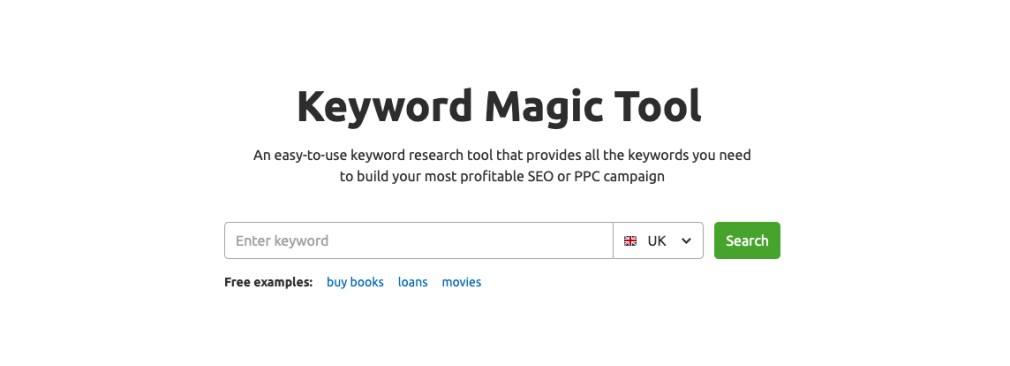
How It Works
Upon entering a search term or keyword, the Keyword Magic tool returns related keywords and their metrics, including their search volume, current CPC and keyword difficulty.
You can use the Keyword Magic tool to develop a list of keywords to track, then add them to the Keyword Manager for furthering monitoring. You can also use the tool to discover:
Question Keywords — Discover what questions people are asking about your keyword. SERP Features — Filter the report to find keywords that have SERP features, like images, videos, answer boxes, and more. Related Keywords — Expand your keyword search further by letting Semrush do its magic and provide you with related keywords that are less competitive. Keyword Manager — Add keywords straight into your Keyword Manager Tool so you can monitor and track them.How to Use the Keyword Magic Tool
Configure Keyword Magic Tool
All you need to do to set up the Keyword Magic Tool is feed a seed keyword into the text field and select the country you want to target. In the discovery phase, it might help to start with a very generic keyword or the most generic keyword that is applicable.
Manipulate The Data With Filters
Upon searching, the tool will present you with a table of related keywords with different filter options including:
Questions: this filter will only return keywords in the form of a question. Broad Match: this option will return results where your keyword appears in all forms. Phrase Match: this option will limit the results to where the words in your seed keyword appear but in various orders. Exact Match: this option will limit the results to those where your keyword appears as you have typed it. Related: this option will return keywords that have similar SERPs but don’t feature your seed keyword entirely. Category: on the left of the table is a list of words in which the keywords are grouped. Use this to narrow down your list into more relevant keywords.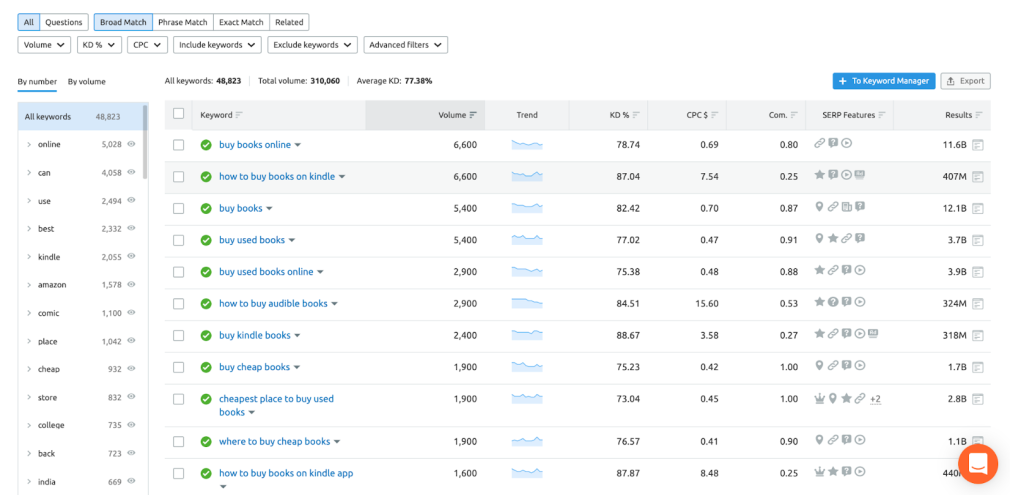
Add To Keyword Manager
From the keyword results in the tool, you can choose which keywords you want to track with the Keyword Manager. Add them to the Manager by:
Selecting relevant keywords by the checkbox next to each one Click the ‘+’ icon or the ‘Add To Keyword Manager Button.’Keyword Manager Tool
The Keyword Manager is the next step in your rank monitoring process. You should use this tool to group, organize, and research how to target each one.
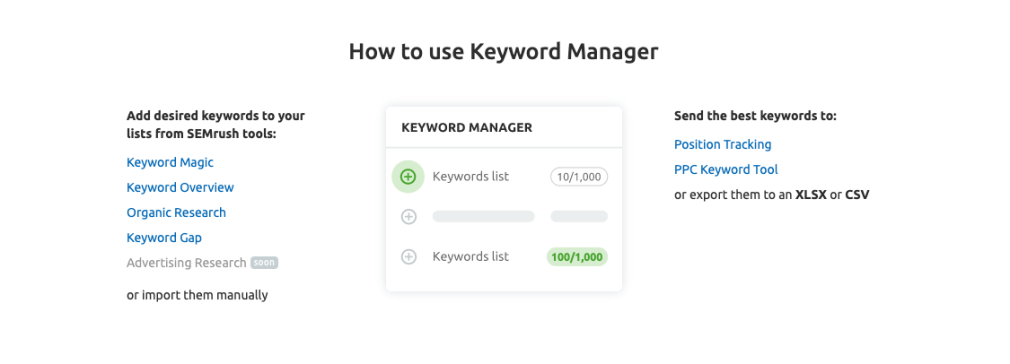
How it Works
In the Keyword Manager tool, you can track up to 5000 keywords of your choice in real-time. You have complete control over the keywords you track, meaning you can group them to track different campaigns or different websites.
With the Keyword Manager Tool you can track:
Realtime Metrics: Get real-time metrics with the refresh feature. Imported Keywords: Import keywords to track through other Semrush tools, like Keyword Magic Tool. You can also add them manually. Track Keywords: Monitor keywords of your choice and track any movementsHow to Use the Keyword Manager tool
Once set up with keywords from the Keyword Magic Tool, the Keyword Manager tool is a quick and easy way to track the SERP performance of important keywords.
Configure Keyword Manager
To set up the Keyword Manager tool, you’ll need to add the keywords you want to track. You can do that by:
Importing from Semrush Keyword Magic Tool Importing from Semrush Organic Research Tool Adding them manually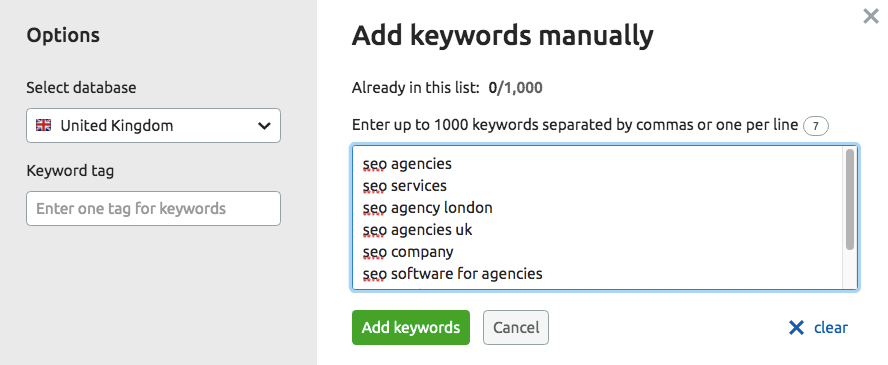
Tag and Categorise Your Keywords
To add an even more detailed view of your keywords, you can set up tags. Tags allow you to filter your report and track performance more closely. To add a tag to your keyword, click the checkbox and select “add tag.”
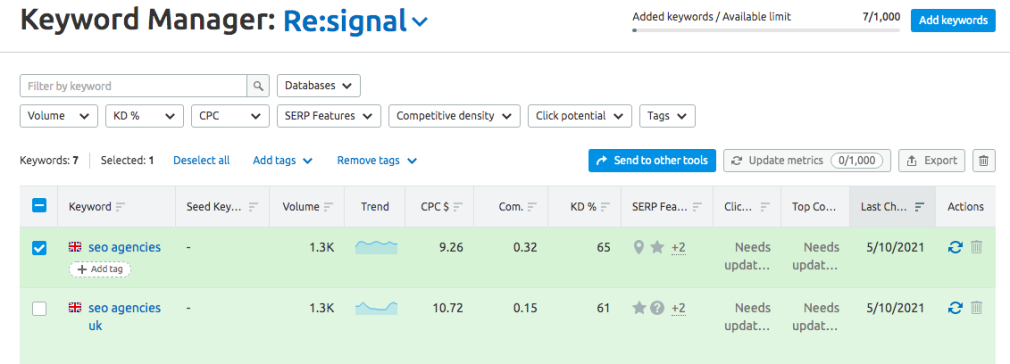
Analyze Keyword Performance
Once you have set up your keywords and tagged them, use the Keyword Manager Tool to analyze your keyword performance. In the tool itself, you will see a table that contains:
Keywords: the list of keywords that you set up to track Volume: The number of searches that happen every month for your keyword. This metric will help you identify which keywords to target that can drive you the most traffic. Trend: A small graph shows how many times people searched for the keyword for over the last 12 months. This helps you to choose keywords that people are searching for instead. CPC: The average cost per click of a PPC ad for your keywords. This metric is most helpful in creating and monitoring PPC campaigns but can also help you understand the competition levels of your keywords. Competitive Density: The level of PPC competition for your keyword. This helps you understand how competitive the SERP is and whether you could target the keyword with ads. KD%: The % of how difficult it will be to rank your page for your keyword. This will help you put effort into target keywords that you are more likely to rank for. SERP Features: The number of SERP features that appear for your keyword. Use this metric to create or update content that targets the relevant featured snippet. Click Potential: The likely click-through rate if you can rank for your keyword in the top 20. This gives you the ability to estimate how much traffic your efforts to rank will have. Top Competition: The domains that are ranking on the first page for your keywords. This metric will give you an insight into what you will need to do to rank. Last Change: The last date that the metrics in the table were updated. Refresh: The option to refresh the data in the table to be most up to date. This feature is helpful as rankings can change from hour to hour.Export Keyword Lists To Other Tools
You can also send this data to other tracking tools, including the Position Tracking tool. These tools are more automated and offer additional metrics to track.
To export your data from Keyword Manager, just click the ‘Send To Other Tools’ button on the right of the keyword table.
Position Tracking Tool
The Position Tracking tool is the final part of Semrush’s rank tracking offerings. You should use this tool to monitor the performance and rank of keywords that you have targeted with new or updated content.
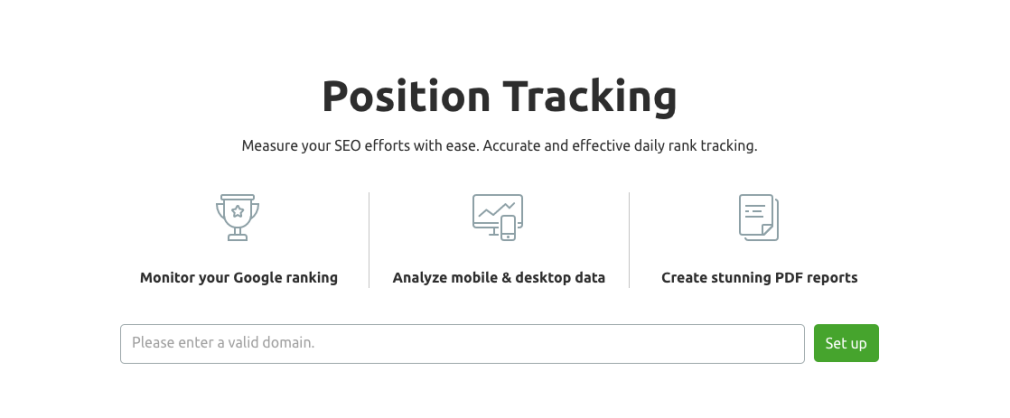
How it Works
The Position Tracking tool allows you to check and monitor the search engine rankings of your website compared to your competitors. It gives you daily ranking data for your chosen keywords allowing you to monitor their performance over time.
With the Position Tracking tool, you can get data on:
Rankings Distribution: Compare yours and your competitor’s rankings. Rankings: Monitor keywords that your website is ranking for and see any movements day-to-day. Landing Pages: Identity which pages on your website is ranking for what keywords and track them. Competitor Discovery: Find websites that are competing with yours for rankings and monitor their performance. Devices and Locations: Track how your website is ranking on mobile vs. desktop or from location to location. Featured Snippets: Identify which keywords have featured snippet opportunities, as well as which specific SERP features appear.How to Use the Position Tracking tool
Configure the tool
To track your search engine rankings, you will need to configure the tool. First, you will need to specify your:
Website domain: you can be general and monitor all URLs in your site, or you can be specific and track a particular page up subfolder. Location: which country, city, or postcode you target Device and search engine: what device and search engine you want to track, including Google, Baidu, mobile, or desktop. Keywords to track: what are the specific keywords you want to monitor? You can add them manually, or if you’re unsure what keywords to track, you can import them straight from Google Analytics. Or you can get keyword suggestions from Semrush right in the setup.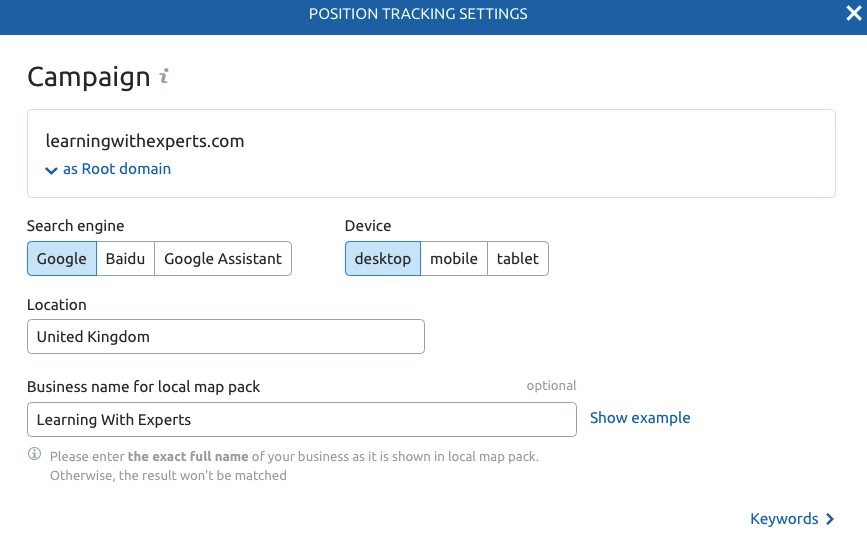
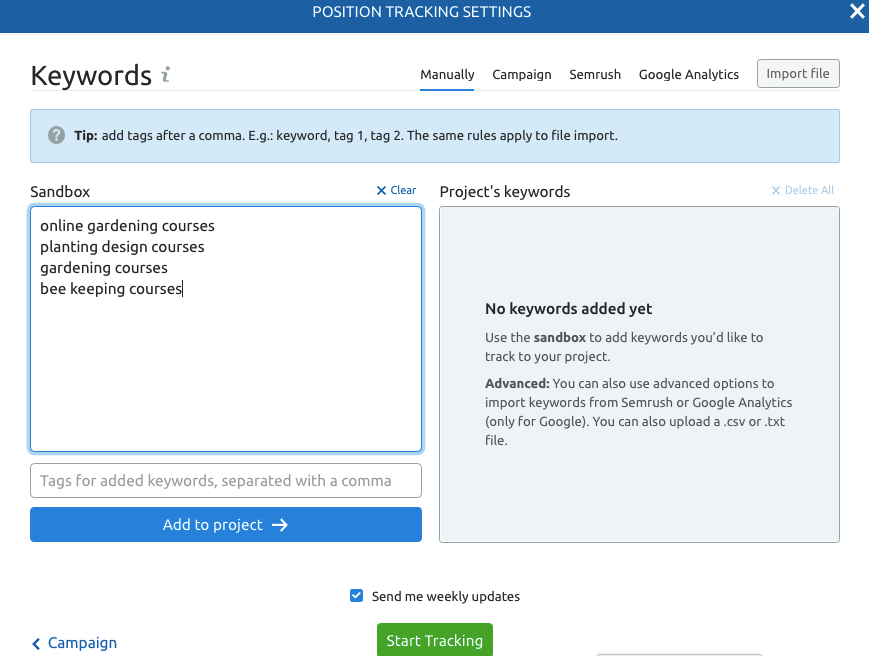
Get A Rank Overview
Once you have completed your set up, you will be taken to the ‘Overview’ tab of the report. This is the default view that will show you an overview of your rank and performance. You’ll see your:
Visibility Trend: here, you will see a graph that shows your visibility % against your competitors over time. The visibility metric tracks the average position of the domain’s ranking pages. However, you can manipulate the visibility graph to show average rank or estimate traffic levels over the same period. Share Of Voice: track your share of voice over time, which is based on how often you appear in every search rather than by keyword. You will see your share of voice trends on a chart together with any confirmed Google updates. This is particularly useful when assessing the impact algorithm updates have on your website. You can also add your custom notes to the graph, like staff changes, project rollouts, and more, so you can assess the impact on your ranking. Read more about algorithm updates and how to recover from them. Ranking Overview — the most significant section of the overview report is a snapshot of your keyword rankings. Here you will see a chart that includes: what keywords you rank for, what position you are currently ranking in, any ranking changes, estimated traffic, search volume, and what SERP features appear for that keyword. You can filter this chart to see more data on each keyword or each URL. To see how you can customize this chart, read the our step-by-step guide to customizing your chart.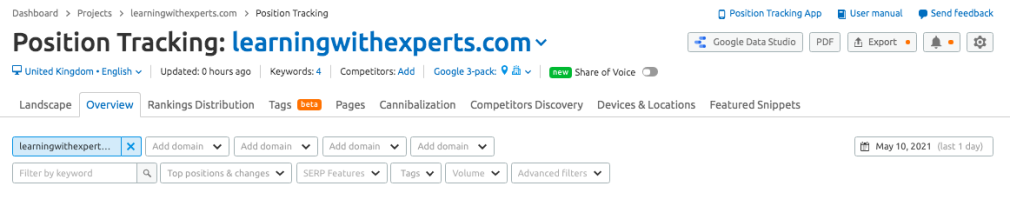
Assess Your Competition
The next tab of the position tracking report is ranking distribution. This report compares your overall performance to your closest competitors. You can:
Specify Competitors: you can choose to manually input competitors that you want to compare your website to. Click ‘domains in the input fields’ to view data only from your specified competitors. Compare Traffic: using the distribution table, you can compare the difference between your and your competitor’s estimated traffic, and organic visibility. This view also lets you monitor any competitors that are making significant gains or losses so you can keep on top of who is investing in their website. Check Keyword Gains & Losses: the distribution table also gives you a number against each competitor for the number of keywords they have lost or gained in any given period. You can click to view those keywords, which you can then try to target yourself.Group Your Keywords
If you monitor and rank for a lot of keywords, you might find it easier to track performance by grouping your keywords. The ‘Tags’ tab in the Position Tracking report allows you to review sections with keyword groups rather than individual keywords.
When categorizing your keywords, you should consider how they would work best for your website. Would grouping by product type, campaign, intent, or branding make it easier to review your keywords?
Once you have decided, you can implement your tags by either adding them in the set up of position tracking or using the drop-down actions against each keyword in the overview tab’s ranking table.
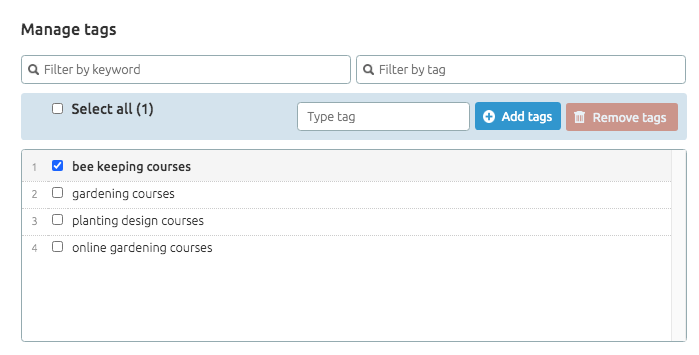
Identify Which Pages Perform Better
With the ‘Pages’ tab of the Position Tracking tool, you can identify what pages on your site are performing the best in terms of:
Keyword Count: the number of keywords each page is currently ranking for. Average Position: the average position those keywords are ranking for. Estimated Traffic: the estimated traffic to the page from those keywords based on the average click-through-rate of each position. Total Volume: the total search volume for all of the keywords the page ranks for regardless of what position you are in. SERP Features: you can see which of your pages are currently appearing in featured snippets.Identify Pages That Are Competing For The Same Keyword
The Cannibalisation tab in the Position Tracking report gives you a view of pages targeting the same topic or keyword. These are the pages that are competing against each other for rankings and so neither are ranking well in the SERPs. This report will show you:
Cannibalisation Health: you will see a % score based on the total amount of URLs your site has and how many of those are affected by duplicate content issues. You will also see the number of affected URLs and keywords here too. This gives you an excellent benchmark to monitor your progress. View By Pages: gives you a grid of URLs that are ranking for multiple keywords. You can see the number of keywords it ranks for, average position, estimated traffic, and search volume. This allows you to see which page is driving is ranking for the most keywords and has the most search volume potential. View by Keywords: gives you a grid of keywords that you are ranking for with more than one page. You can see the keyword, position, URL, estimated traffic, and search volume. This allows you to see which page is performing the best for each keyword.Find Your Competitors
If you aren’t sure who your closest competitors are or if you want to find out who is dominating your targeted searches, you can get the data from the ‘Competitors Discovery’ tab. This report shows you all of the domains that compete with your domain organically.
Competition Map: the first chart is a visual map of your competition, giving you a view of who has the most keywords and best average position. The bigger the domain’s circle in the map the more organic visibility they have. This allows you to see who is dominating the SERPs ranking for your keywords. You can also see who has seen the biggest win or loss of rankings by toggling the view of the chart. Competitors Table: the second table is a comprehensive list of competing domains with yours by visibility, estimated traffic, ranking keywords, and average position. You can tag a domain as a direct competitor to monitor or blacklist a domain as a competitor you don’t want to see in this report.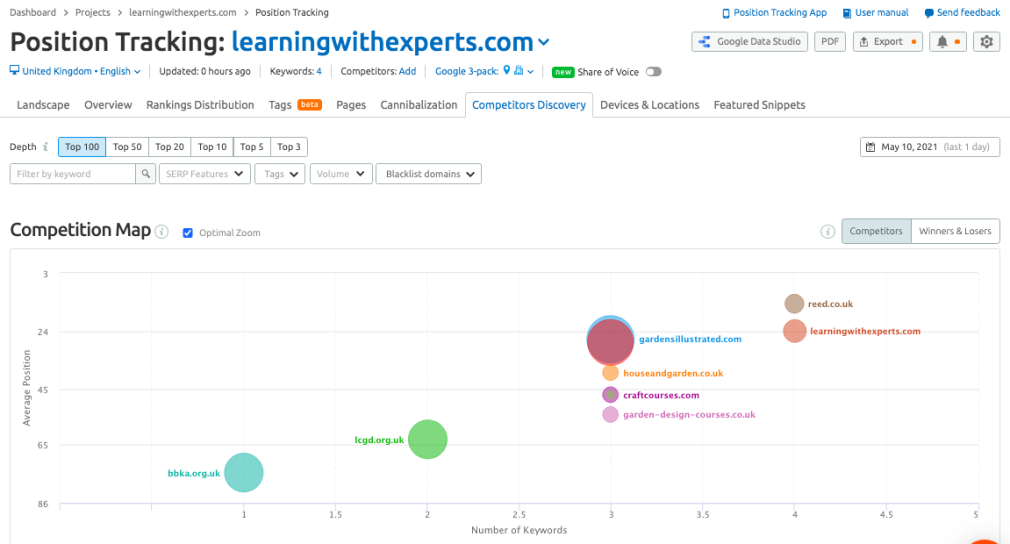
Track Keywords Across Locations And Devices
The ‘Devices And Locations’ report in Semrush Position tracking allows you to monitor your search visibility across multiple devices and locations. Although you need to specify a device and location to track in Position Tracking, with this tab, you can monitor more.
Visibility Trend: this chart shows your visibility, rank, or estimated traffic trend across devices and locations. This allows you to identify specific decreases, which you can work to recover. For example, you might see a drop in mobile visibility that you can investigate in terms of development or speed issues. Discover Local Competitors: the heat map can identify domains ranking well in a specific location. You will see a map of competitors ranking for your keywords in a city you filter by. This allows you to assess the search landscape in more detail.Track Featured Snippets
You can keep on top of the featured snippets you appear for and what keywords you rank for that have featured snippets in the SERPs.
Opportunities vs. Featured: here you can see the number of featured snippets you currently appear for as well as the number of featured snippets you could appear for based on keywords you rank for. Clicking on each number will show you the keyword, search volume, and URL currently featured in the snippets. Featured Snippets Trend: the graph in this report gives you a view of your featured snippets over time. You will see the trend of featured snippets you appear on and those you could appear for but don’t. URL Changed: here, you will see the number of your featured snippets where the featured URL has changed to another URL on your site. This allows you to understand what type of content Google is more likely to use in its snippets.Start Using Semrush Rank Tracking Tools
Tracking keywords is essential to the performance of your website both on-page and in SERPs. Using rank tracking tools for every step of the process, including keyword research to rank tracking, can help make the process quick and easy, ultimately helping you focus your efforts on areas that will increase your traffic. DesignRush.
Innovative SEO services
SEO is a patience game; no secret there. We`ll work with you to develop a Search strategy focused on producing increased traffic rankings in as early as 3-months.
A proven Allinclusive. SEO services for measuring, executing, and optimizing for Search Engine success. We say what we do and do what we say.
Our company as Semrush Agency Partner has designed a search engine optimization service that is both ethical and result-driven. We use the latest tools, strategies, and trends to help you move up in the search engines for the right keywords to get noticed by the right audience.
Today, you can schedule a Discovery call with us about your company needs.
Source:



